

If you can't find a solution to your problem, please contact custserv@WhiteAntelopeSystems.com for assistance.
NOTAM Tracker collects a briefing from a DUATS provider on the internet and then processes it to mark new and deleted notices-to-airmen. It then searches for coordinates for TFRs, obstructions and waypoints, and generates an index of these coordinates.
NOTAM Tracker works best with DynCorp's DUATS access, www.duats.com, although any internet provider of briefings may be used. DTC also provides free web-based DUATS access at www.duat.com, but the automatic area and route briefing screens of NOTAM Tracker only work with the Dyncorp service.
If you already have an account with DynCorp DUATS, you may skip the next section.
Setting up a DUATS account is easy. Direct your browser to here to setup a new account with DynCorp. You will need to return to NOTAM Tracker with your Access Code and your Password.
You may choose instead to use DTC access, www.duat.com, although not all the features of NOTAM Tracker will work.
You may also use any other web-based provider of NOTAM information.
This is the menu you get when you start NOTAM Tracker.
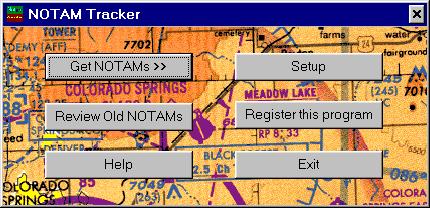
Used to initially setup or customize NOTAM Tracker.
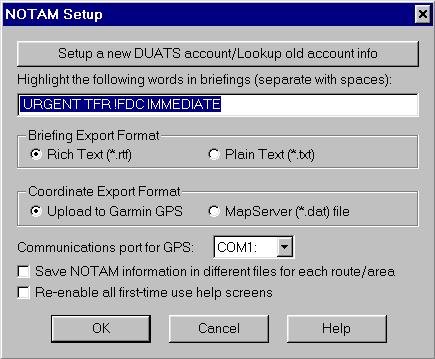
All of this information will be saved for future uses of NOTAM Tracker.
Pressing the "Get NOTAMs" button will bring up a list of options:
![]()

If you choose "DynCorp DUATS", you will get another menu with three choices. "Area Briefing" will allow automatically navigate the DynCorp web site and collect an area briefing for you (see below). "Route Briefing" will do the same for a low-altitude route briefing. Selecting "Generic Web Access" from the DynCorp menu will bring you to www.duats.com, where you will need to navigate on your own to collect your briefing. Once the briefing is displayed on the screen, press the "Process Data" button to have NOTAM Tracker do its work.
Selecting "DTC Generic Web Access" will bring you to www.duat.com, where you will need to navigate on your own to collect your briefing. Once it is displayed on the window, press "Process Data".
Selecting "Generic Web Access" will bring up a window. At the top, in the box labelled "Address", you will need to enter the URL of whatever web page you wish to access to collect your briefing. Once it is displayed on the window, press "Process Data".
The Area Briefing function only works with DynCorp DUATS. You can get an area briefing from DTC DUATS, but you will need to navigate on your own to collect the briefing.
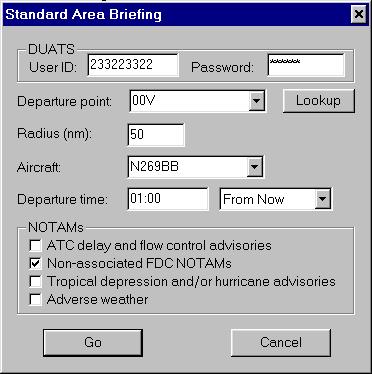
All settings will be saved for future use of NOTAM Tracker.
For more help topics, click here.
LEGAL NOTICES: DTC, or Data Transformation Corporation, the provider of DUATS service at www.duat.com, is in no way affiliated with White Antelope Systems. DynCorp Information Services LLC, the provider of DUATS service at www.duats.com, is in no way affiliated with White Antelope Systems. NOTAM Tracker acts as a web browser to collect information from these, or other, services. White Antelope Systems and NOTAM Tracker do not provide, and are not responsible for, any information. NOTAM Tracker merely reformats the data provided for more convenient viewing. While NOTAM Tracker attempts to track notams, and search for coordinates within the briefing, the accuracy of such coordinates, radii, and altitudes cannot be gauranteed. It is the pilot's responsibility to review the briefing for completeness, and to check the accuracy of the coordinate translations.